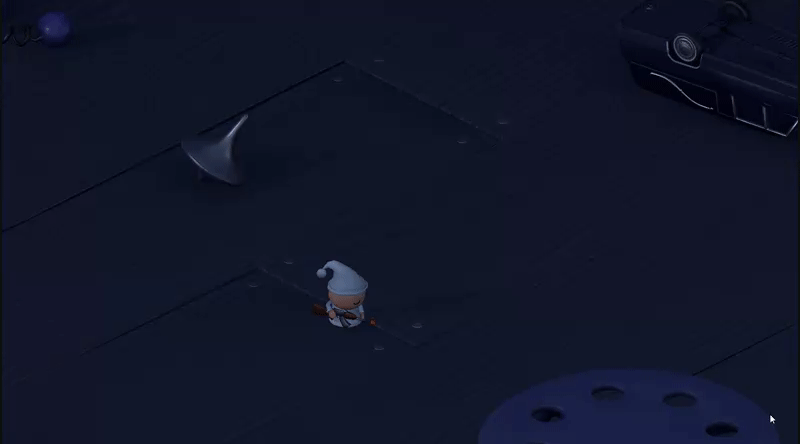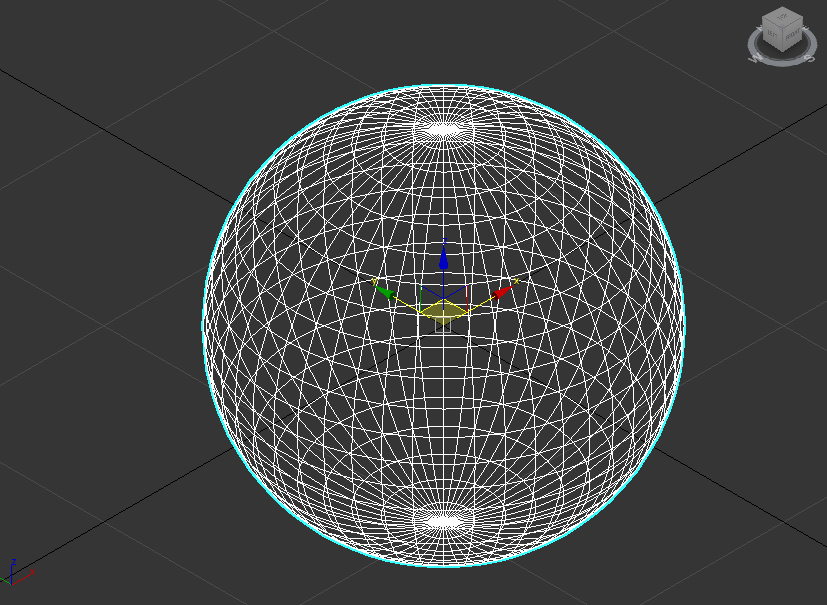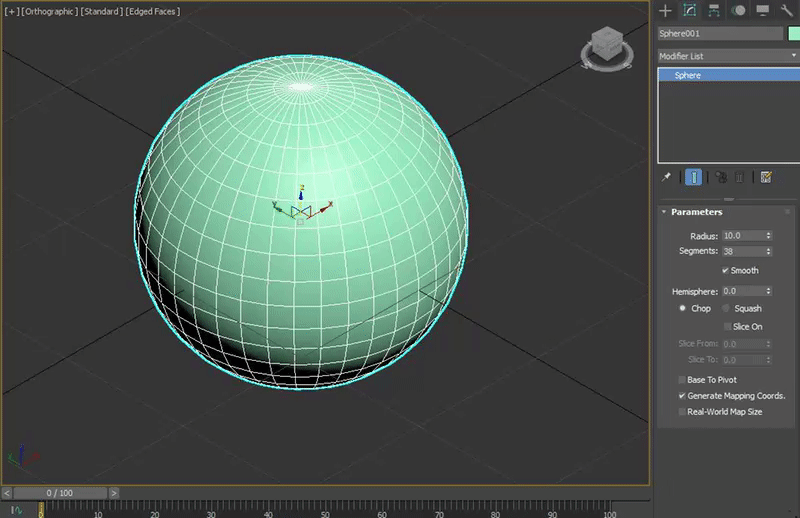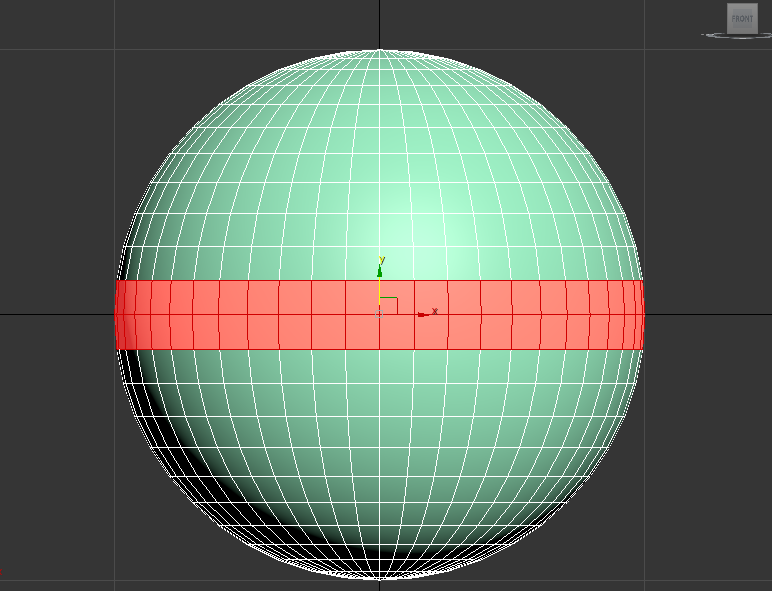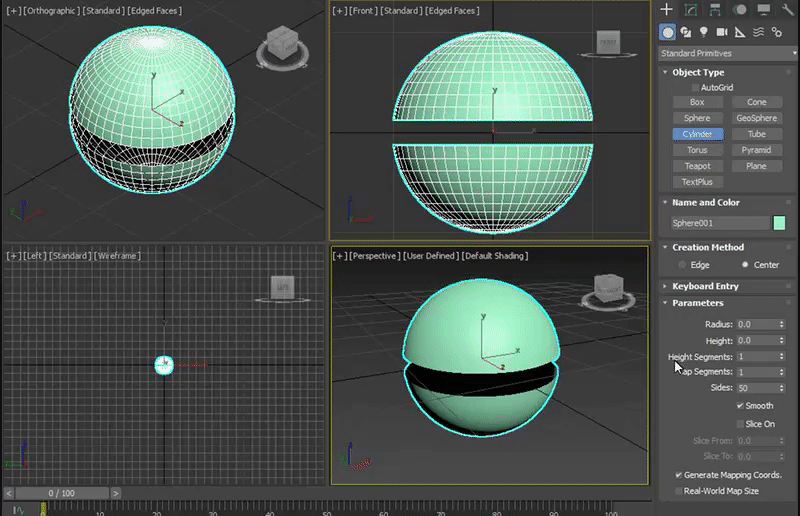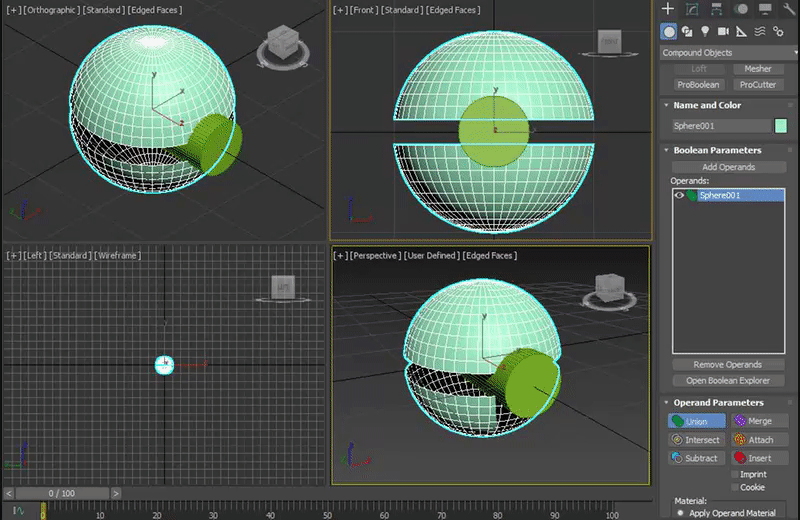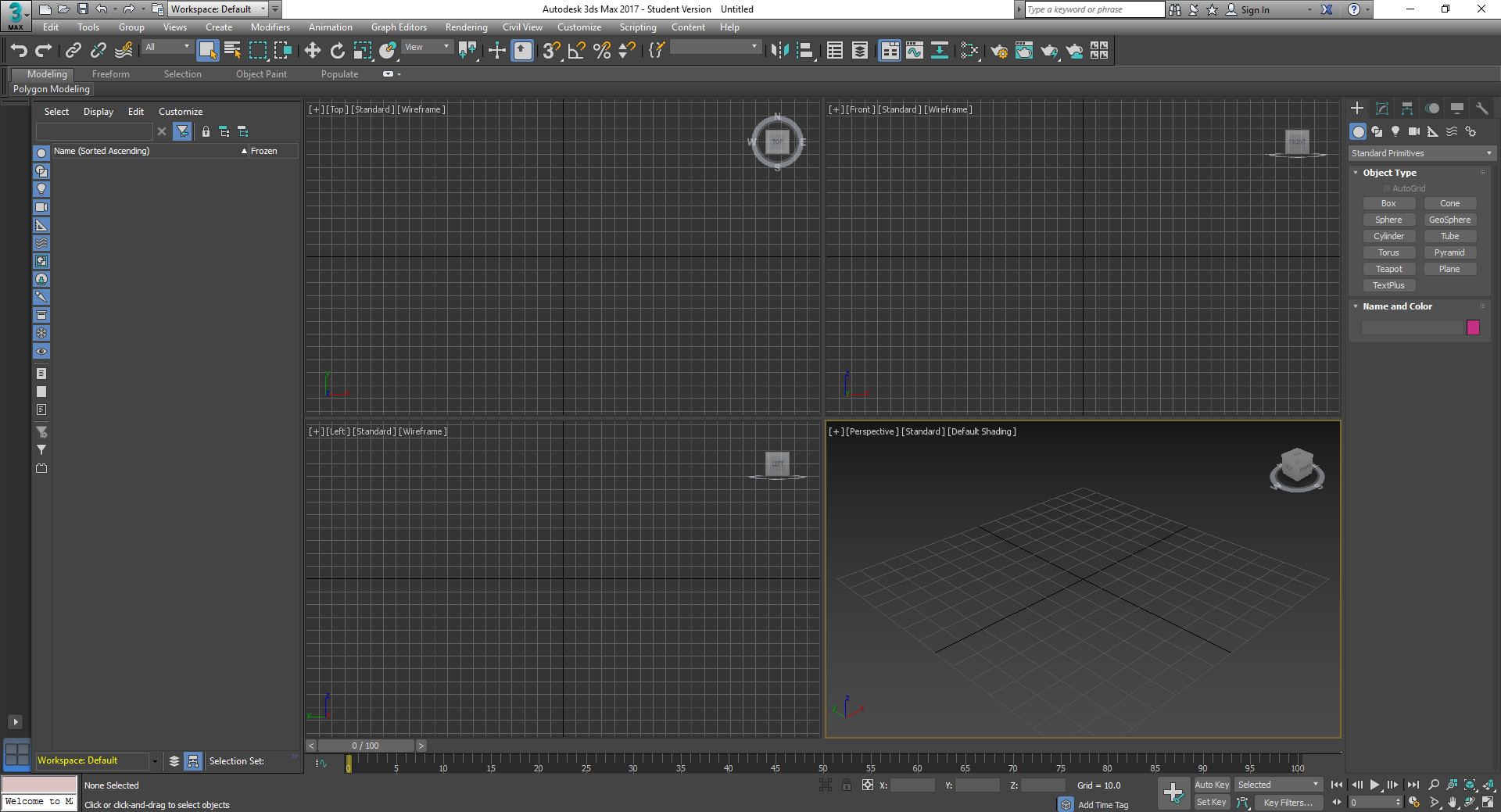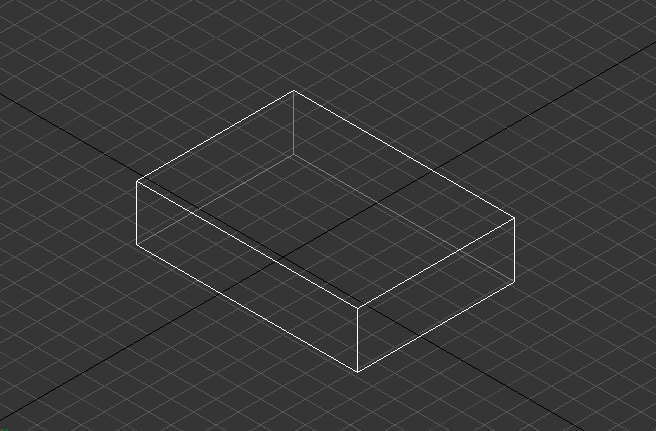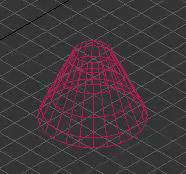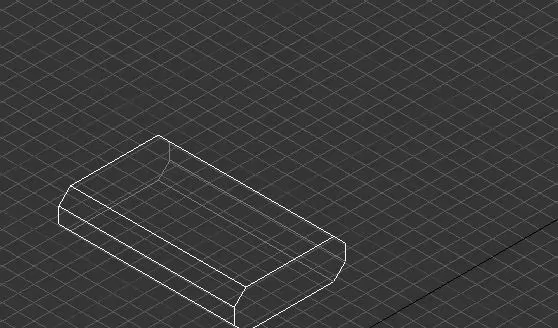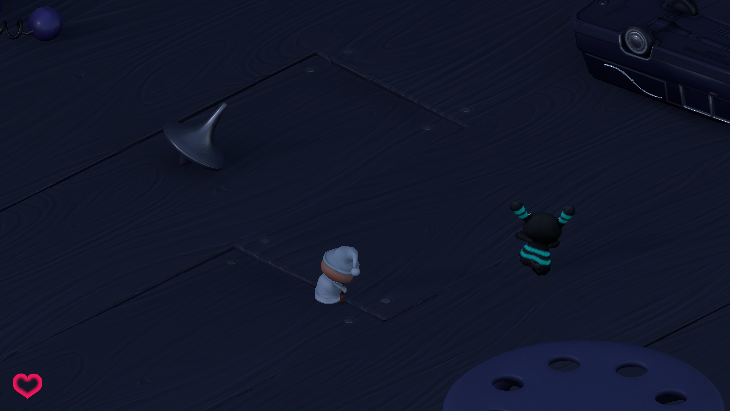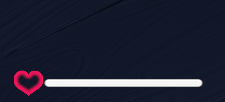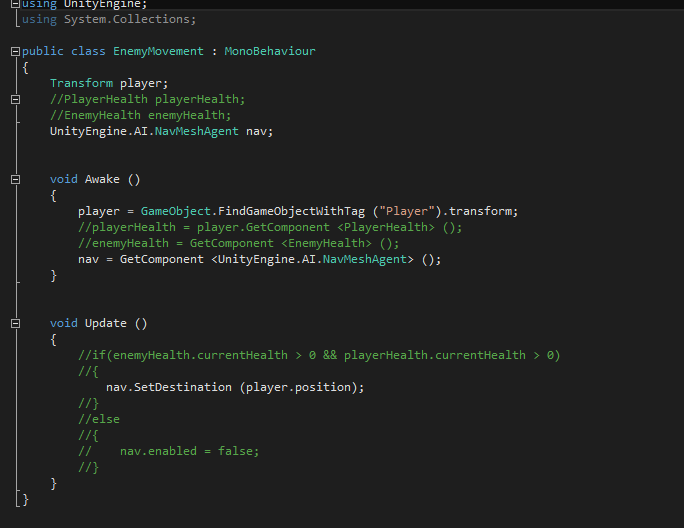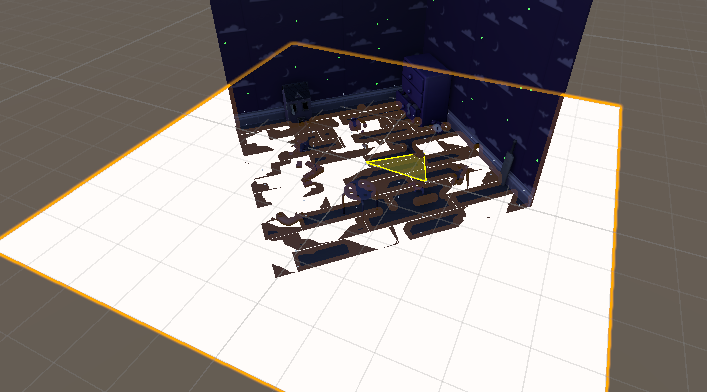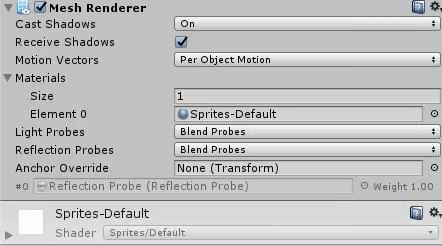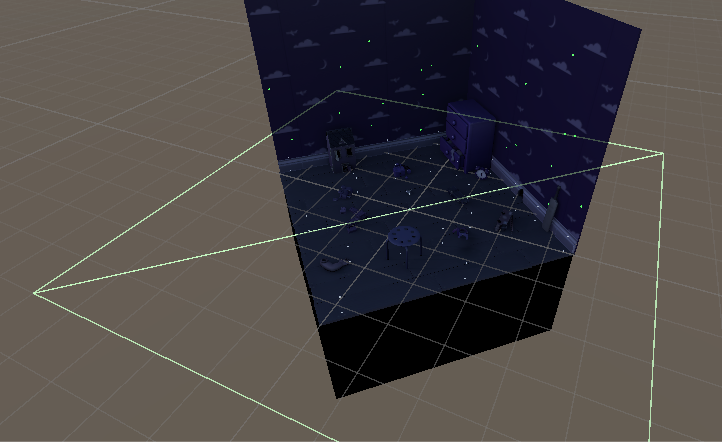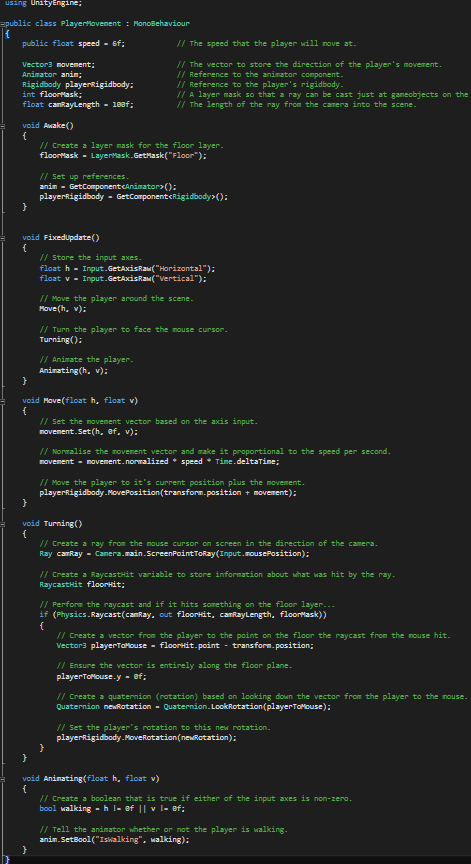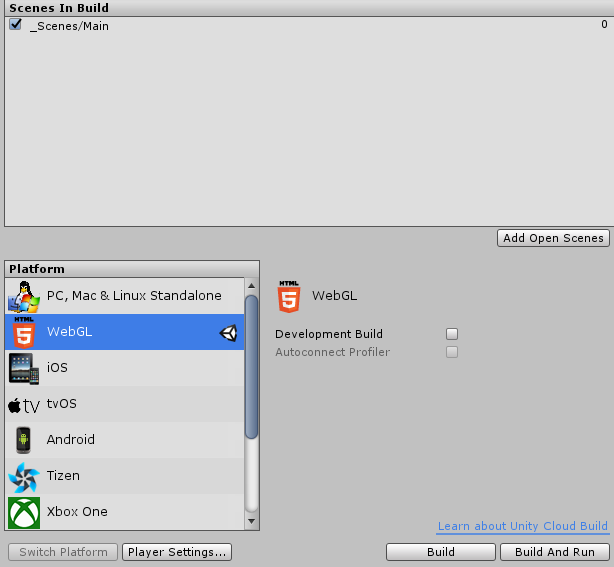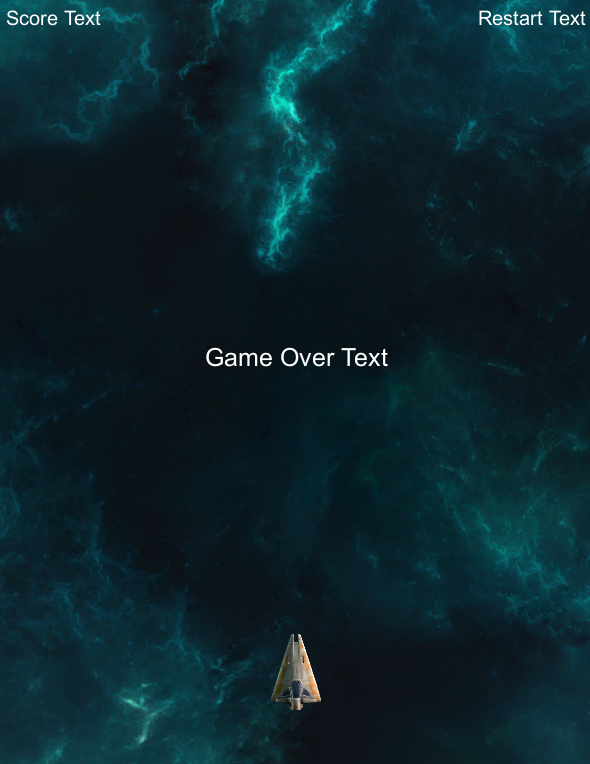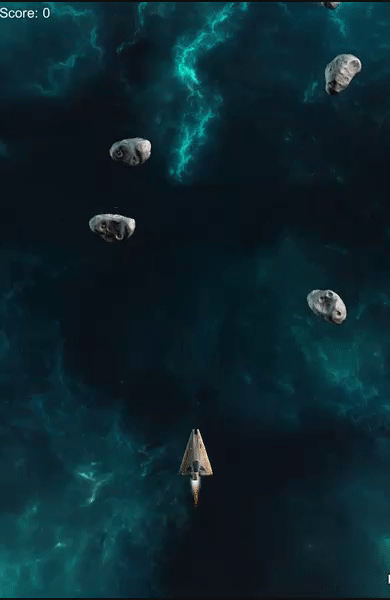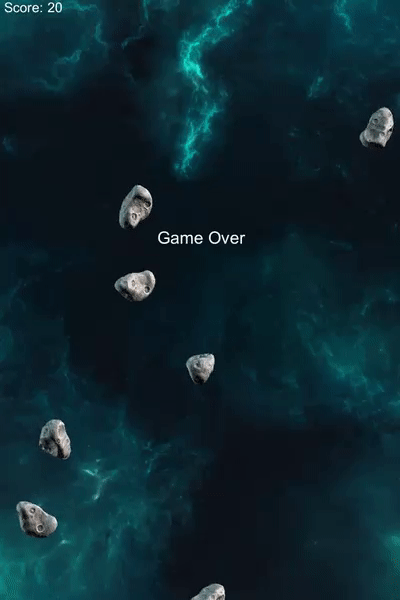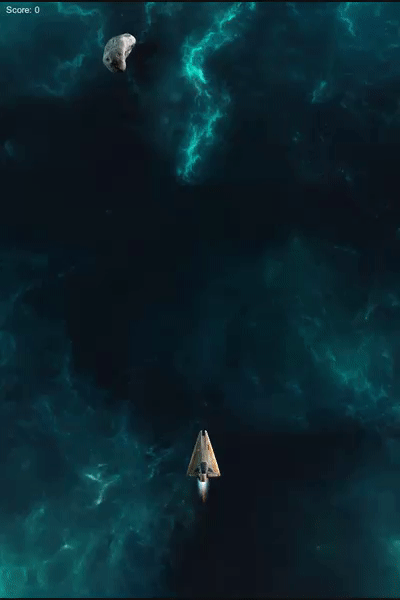I didn't learn that much either in the time I had. I would call it wasted potential.
I finished my space shooter game within the first few days which can be found on this website here.
But after that the tutorial I started was a complete waste. Almost all the code and objects/environment in that tutorial were already pre-made and pre-written what they taught was just beginner stuff that I already knew. I would've liked to learn more but I didn't learn that much. I will still explain kinda what I did.
The point of the game was about a little boy that has a dream where his toys are coming to life and attacking him.
I got up to the point of where I made the health bar and the zombie can attack you can can move around.
Here are some pics of my progress.
Player Movement
Zombunny following movement
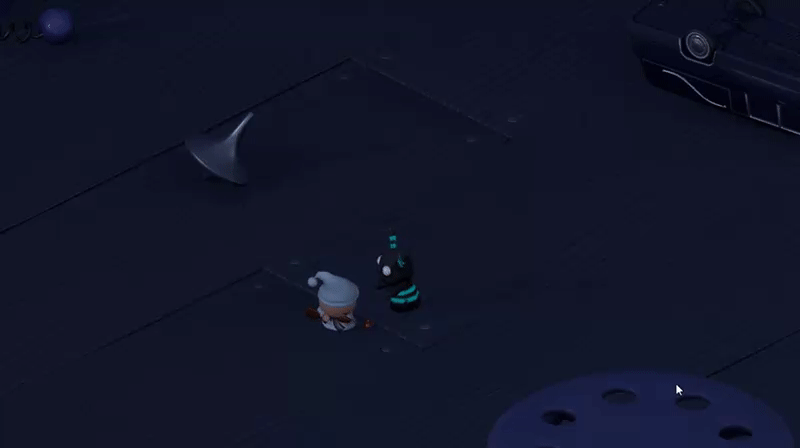
Health Bar
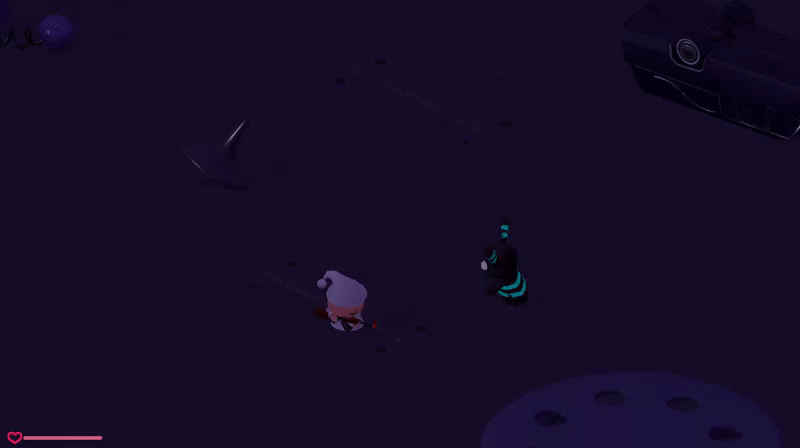
I hope I will learn more next month and it will be more productive. I have started working in 3dsmax which is really exiting because I've wanted to learn 3d modeling for the longest time.
See you next evaluation. Cheers :D