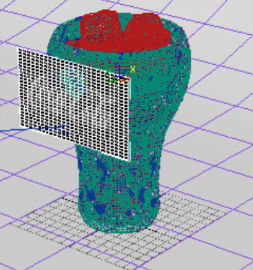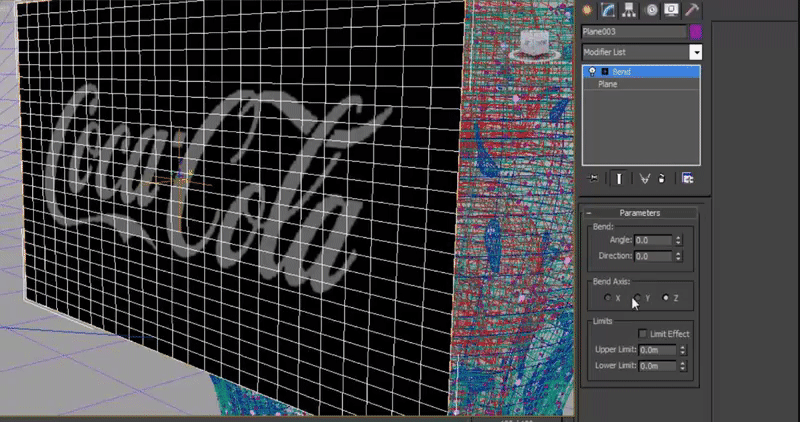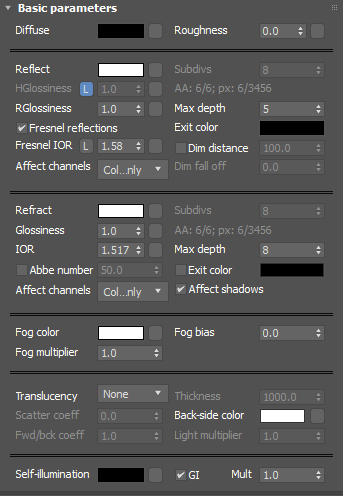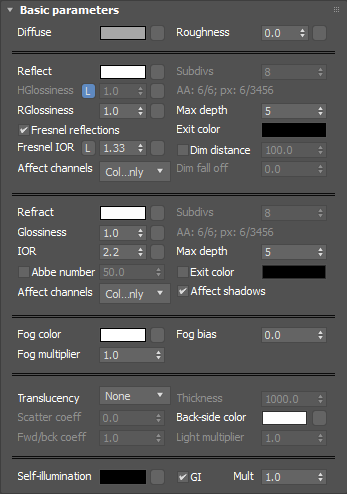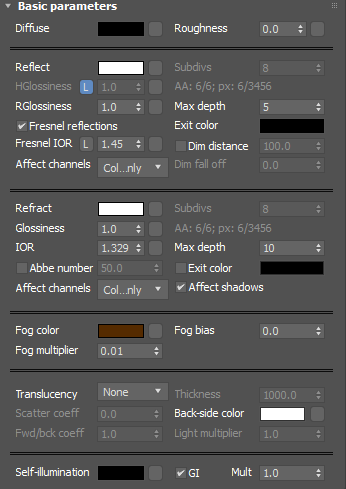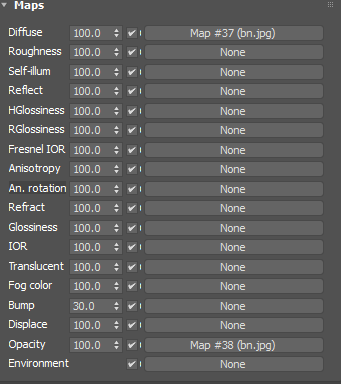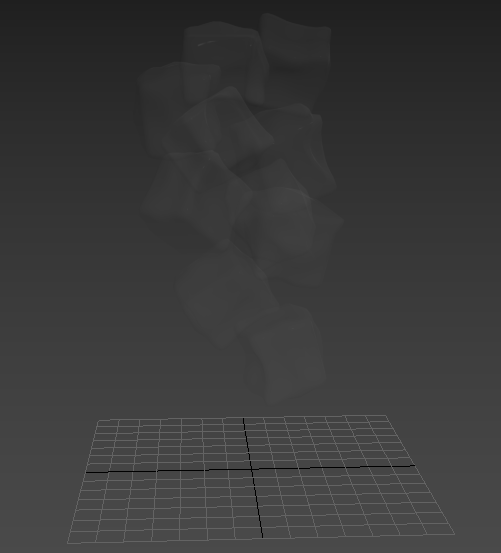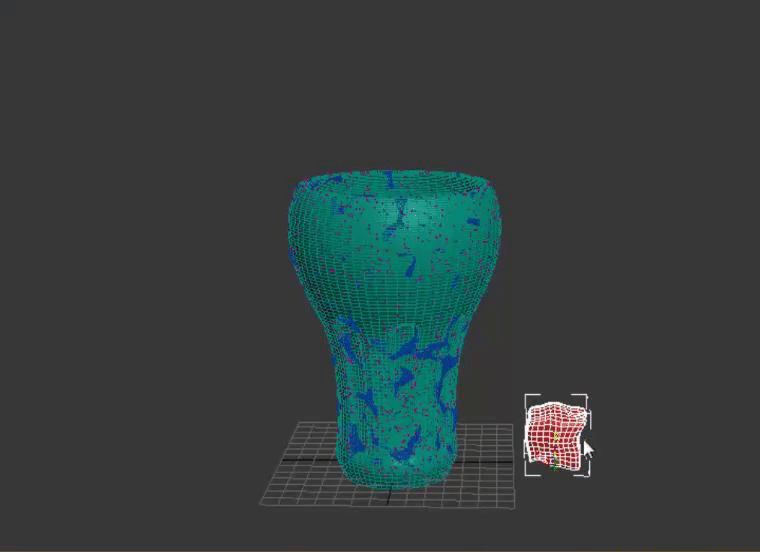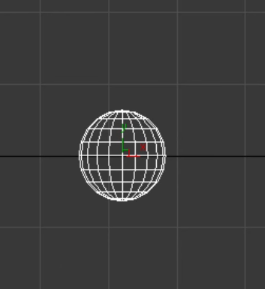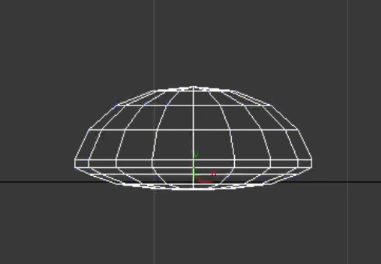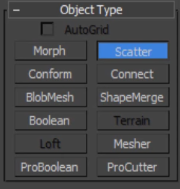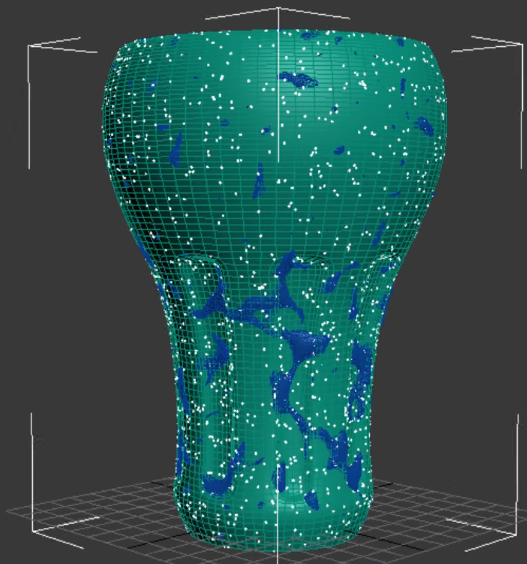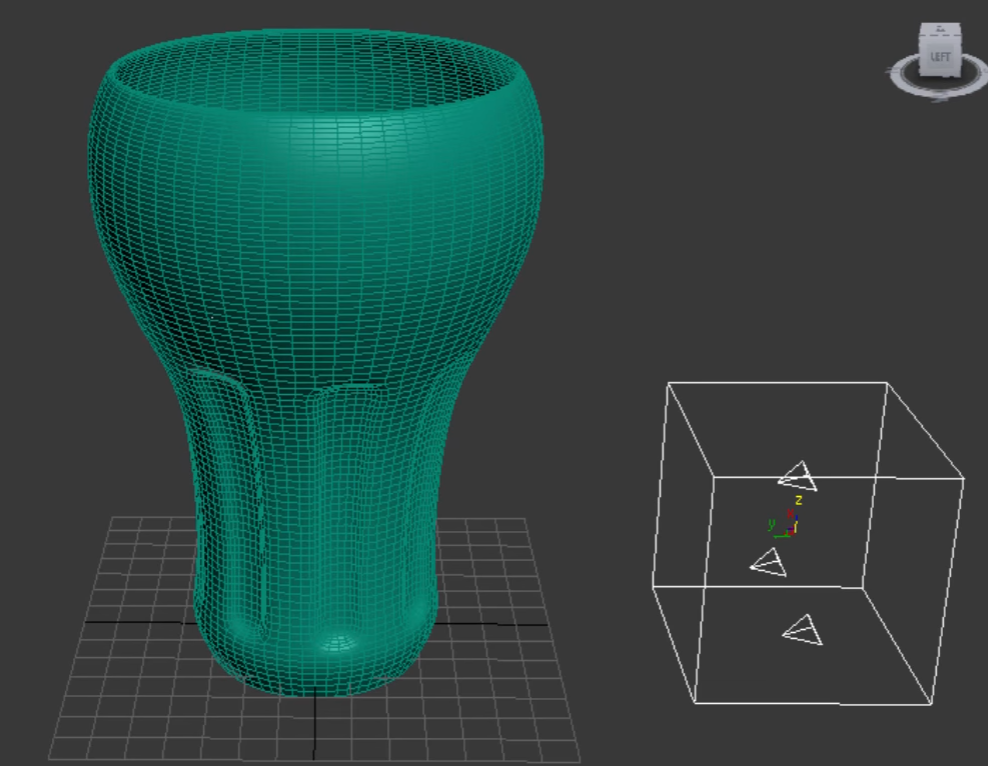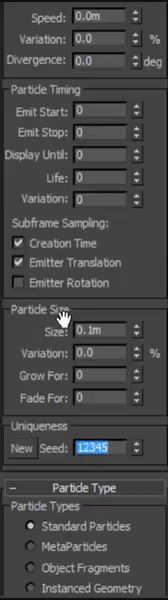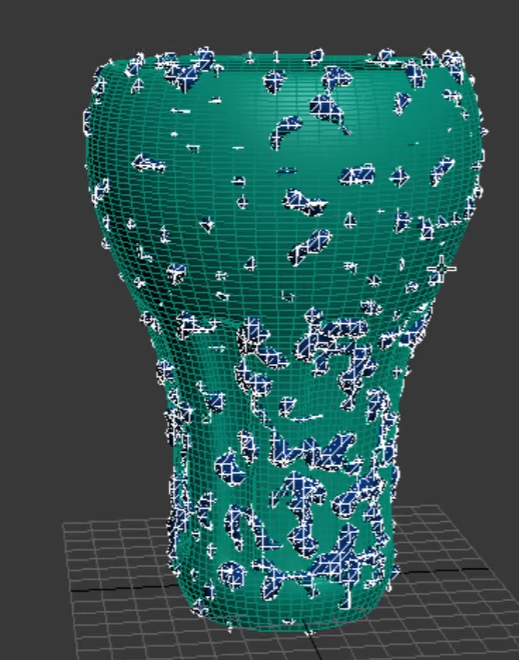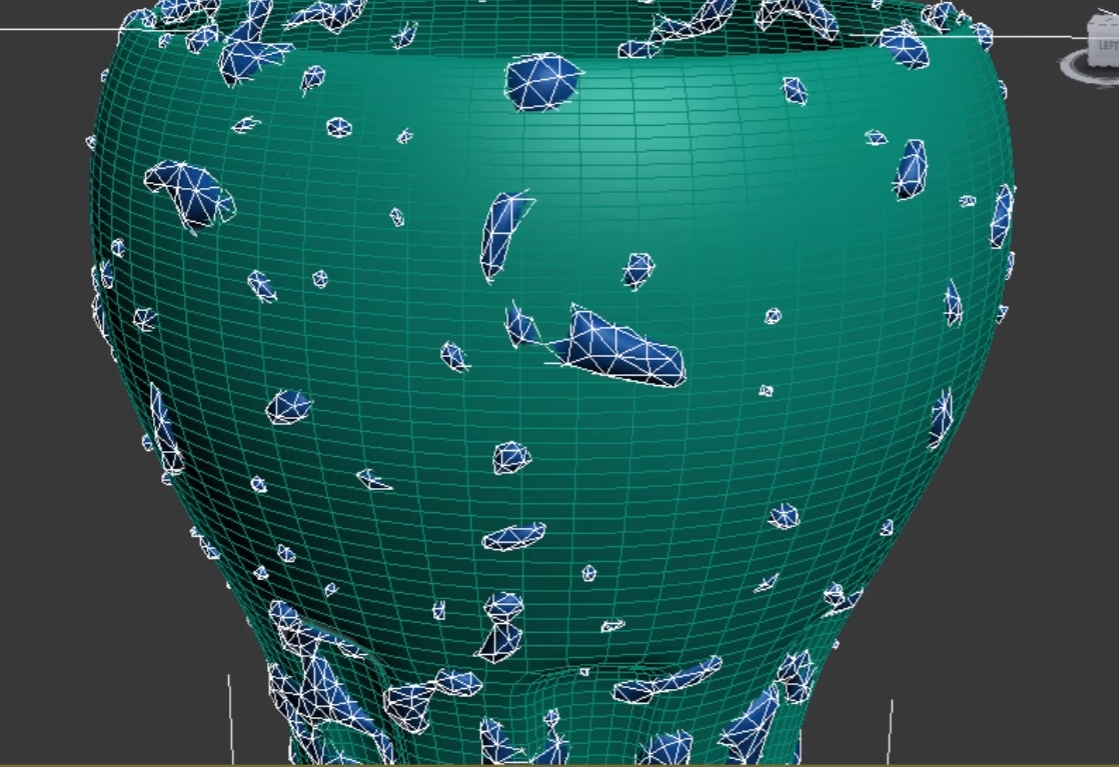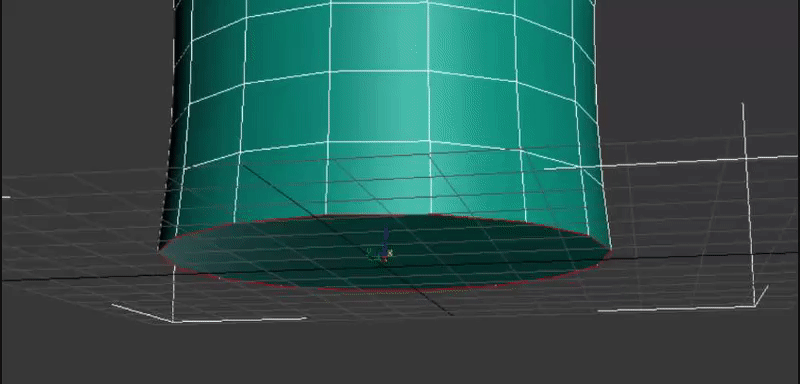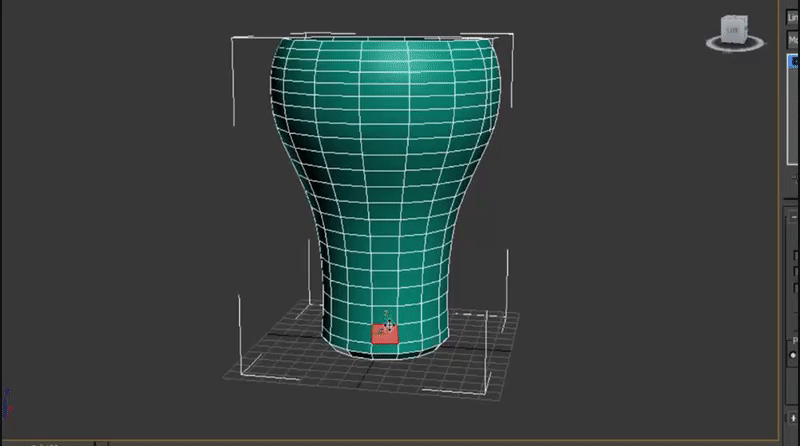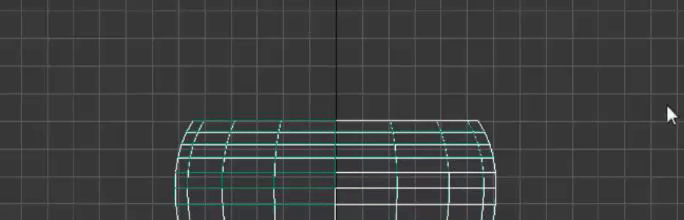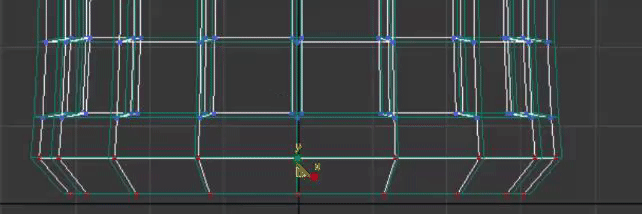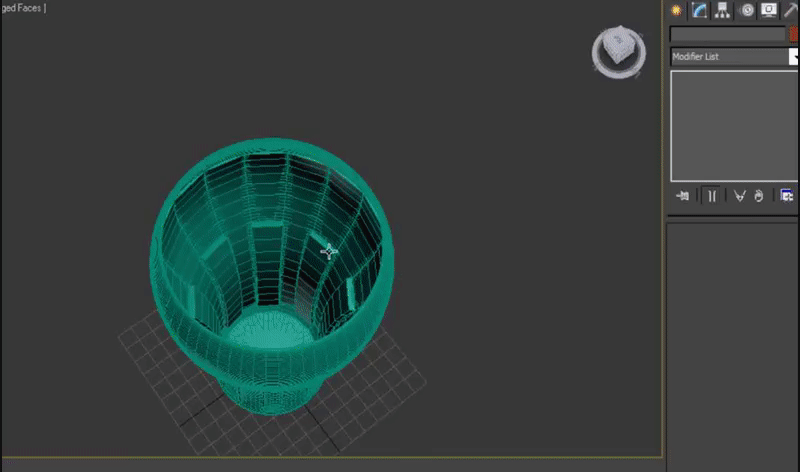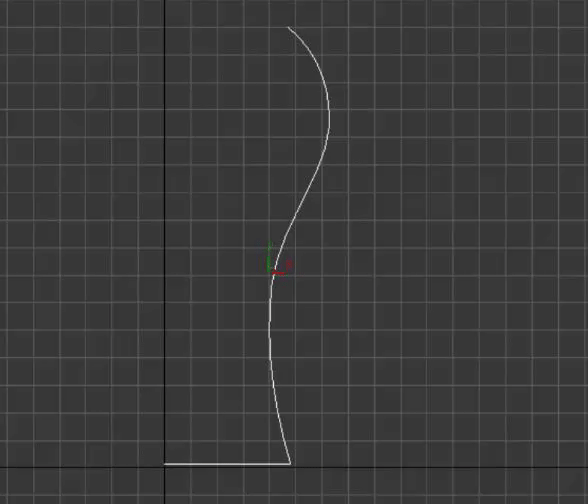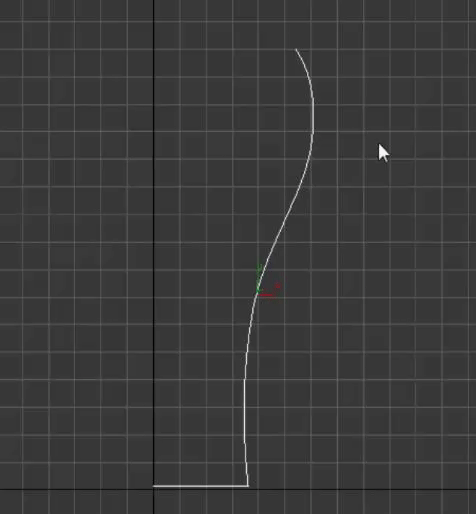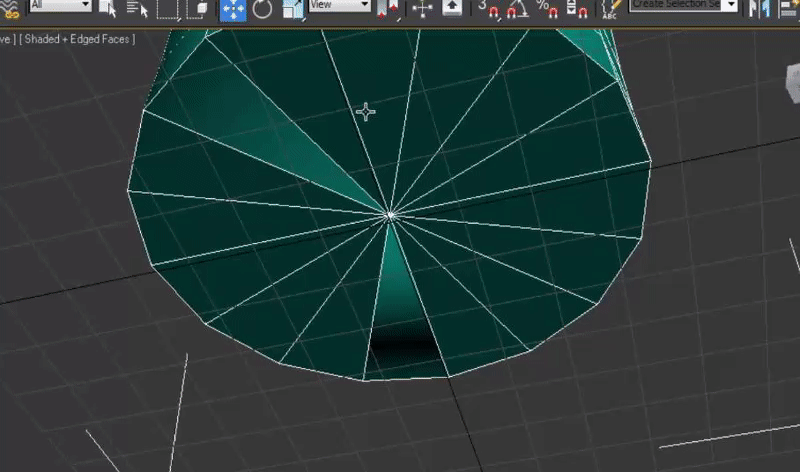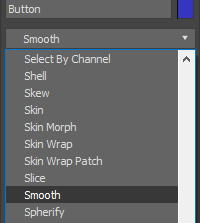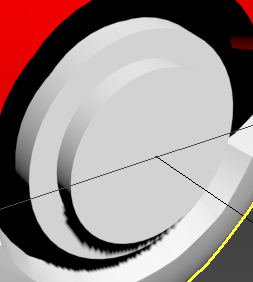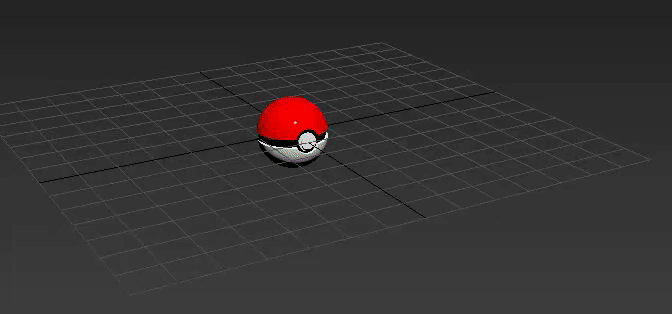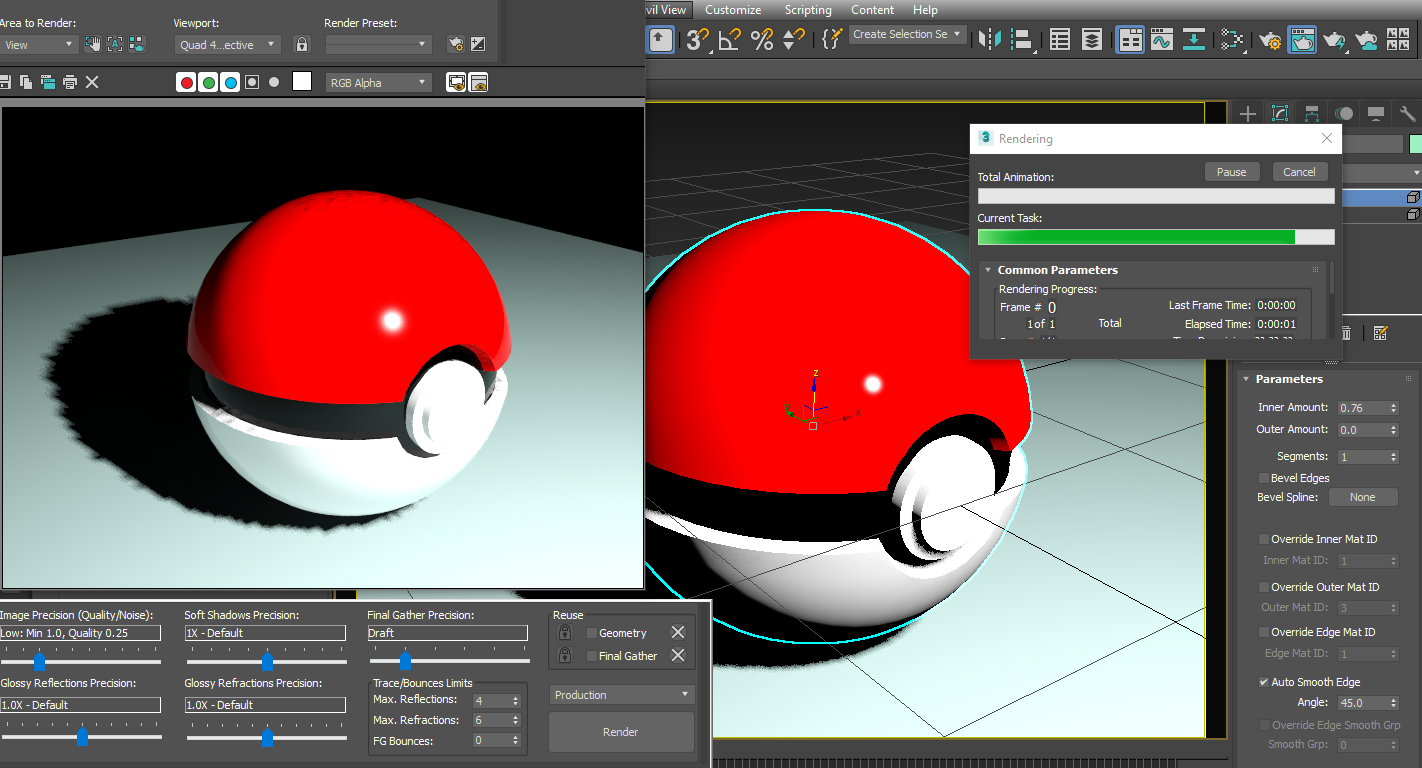The reason I started 3D modeling was so I can learn how to model stuff for unity and 3d modeling is actually a fun thing in itself and I didn't think it would be this fun.
This month I worked on 2 projects in 3ds max. A pokeball, and a detailed realistic coca cola glass.
The pokeball was a fairly easy project to do as it was meant for beginners and I learned the basics through that tutorial. I learned how to make object and just overall basics like booleans etc.
This is the finished product:
The coca cola glass was a really challenging model to do but I followed a tutorial which helped me through the journey. In this project I learned more advanced tools like using particle systems and the
FX system which was pretty cool.
Here is my finished glass of coke:
Although it doesn't look as good as the one in the actual video, I'm still a beginner and for me I am happy of how it turned out :D
Next month I will try to make some 3d models and actually implement them in unity and add then to my games which will be super cool. I'm thinking of starting off to make a sword without using tutorials and only when I need them. :D
3DS Max is a really amazing program to work with for making models for games, architecture etc.
I recommend this program to beginner 3d modelers to start with. :D