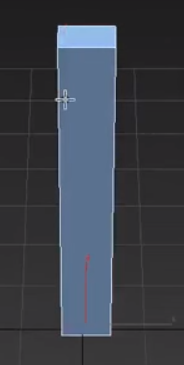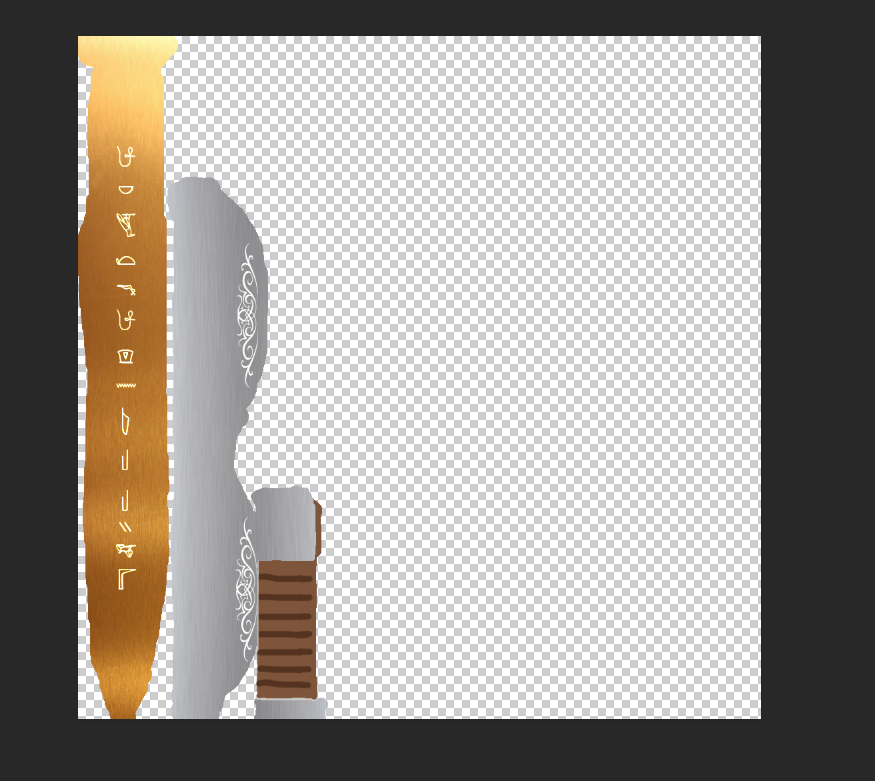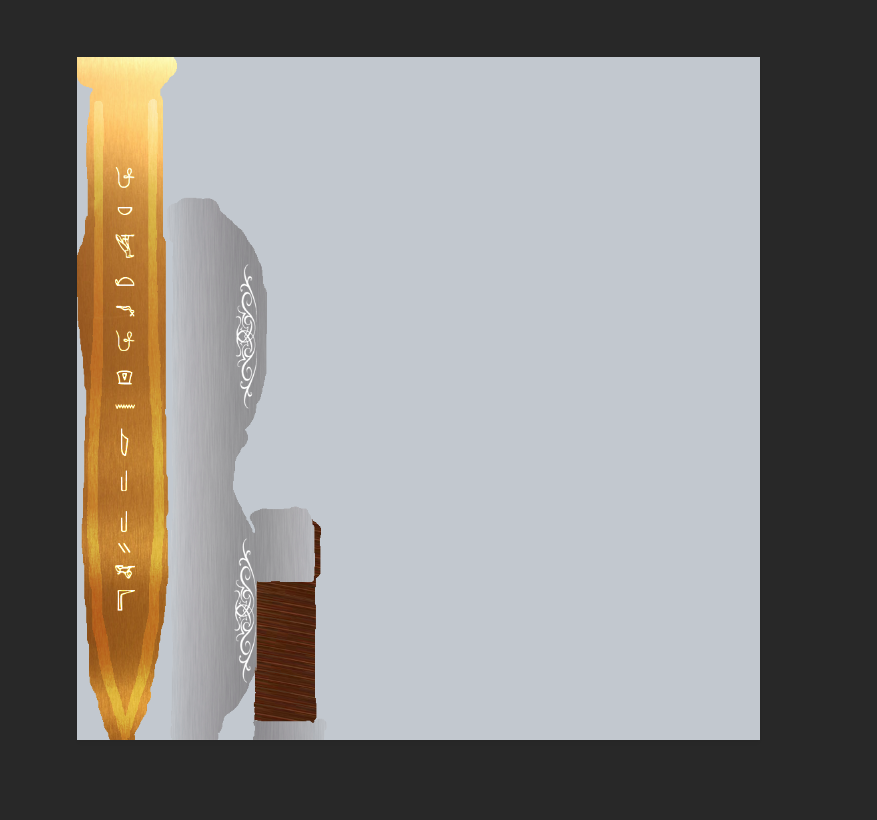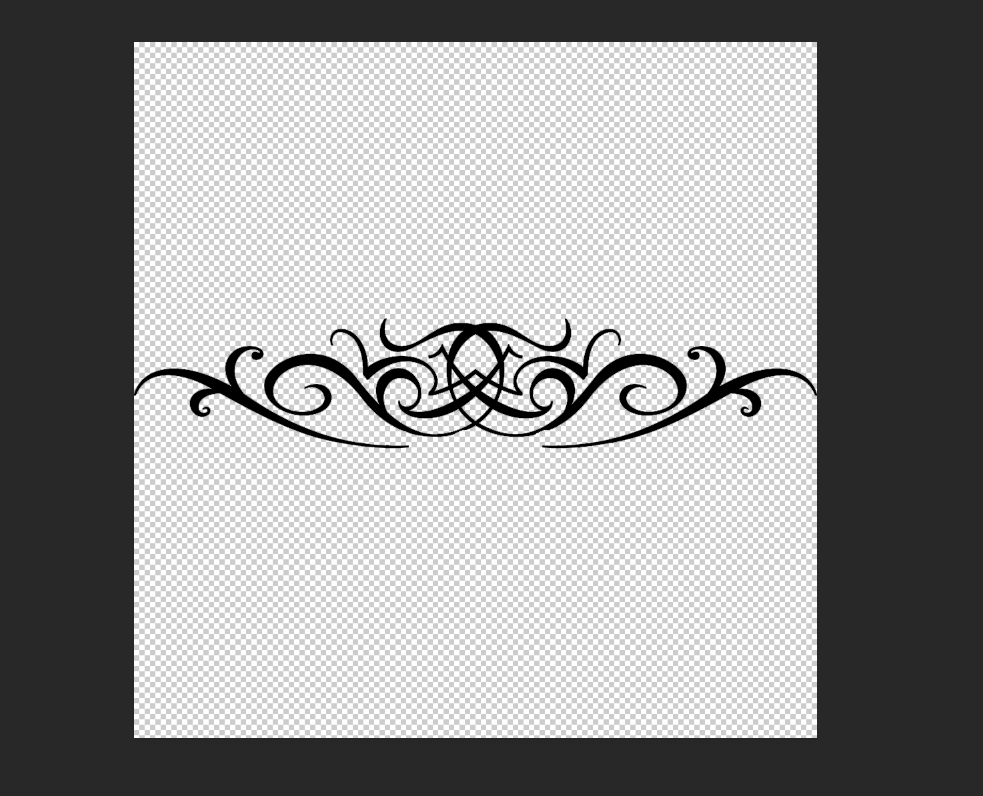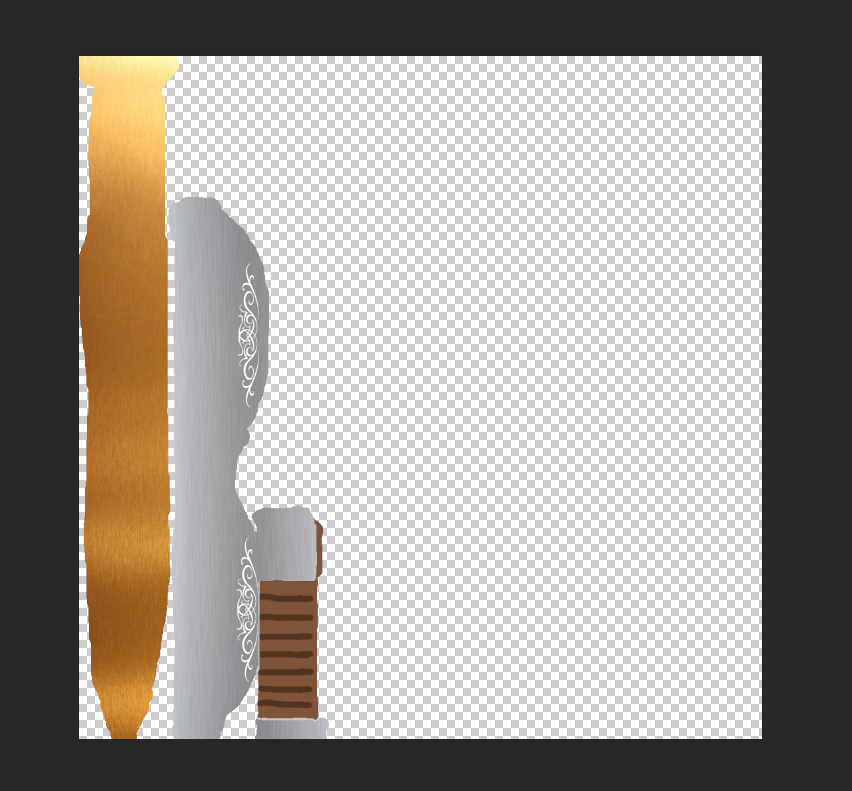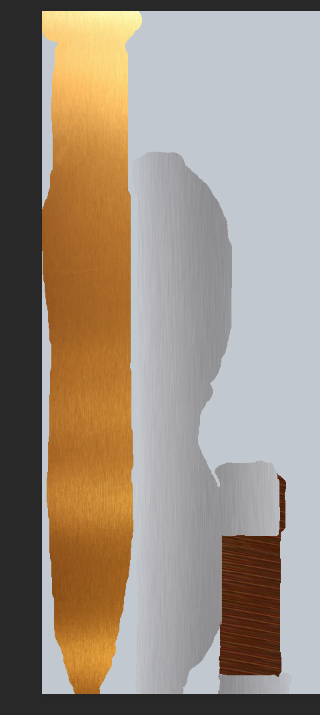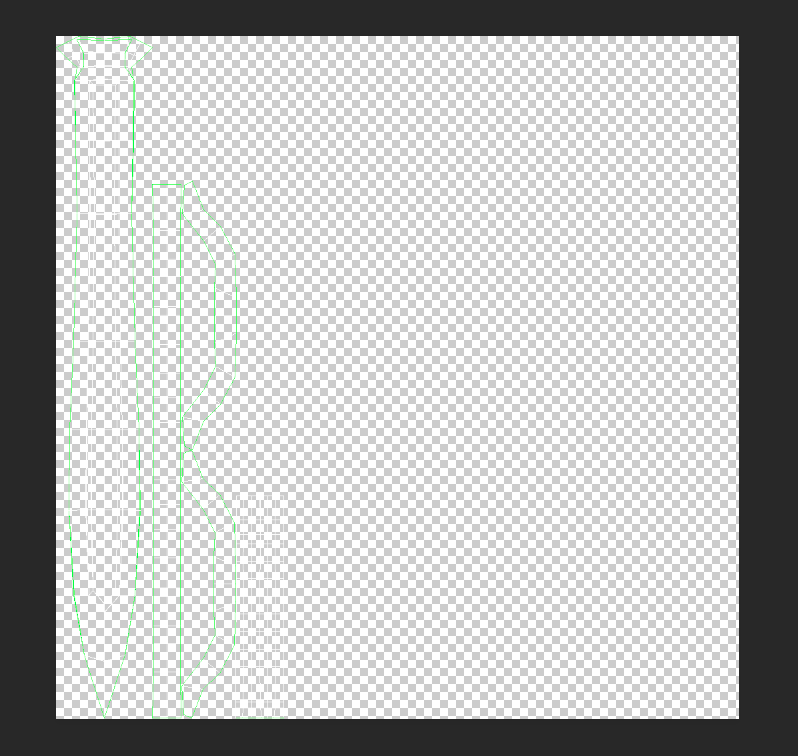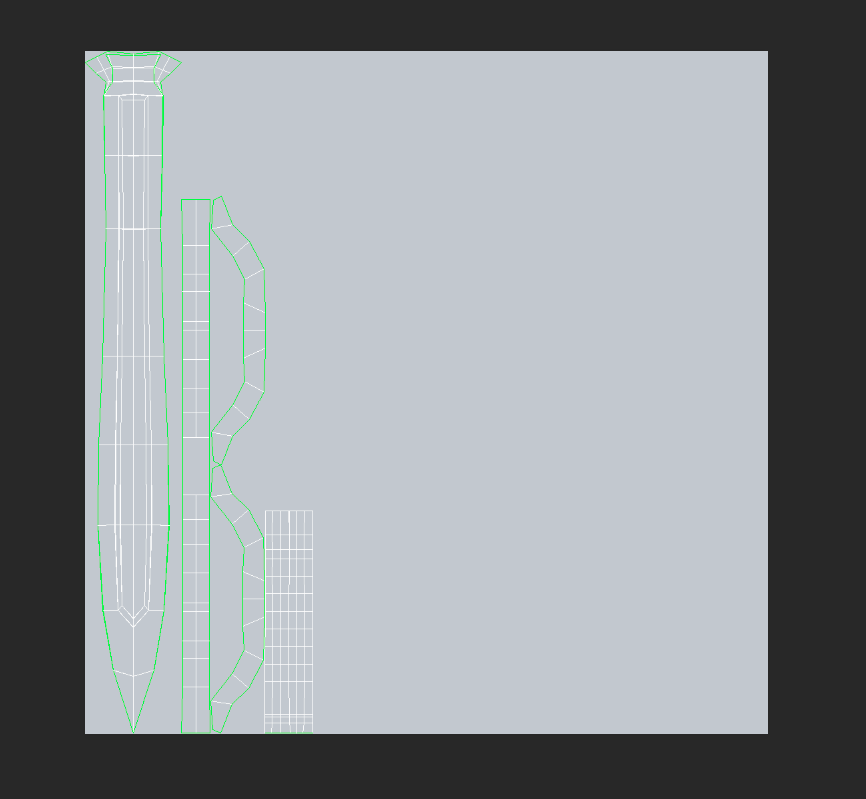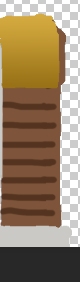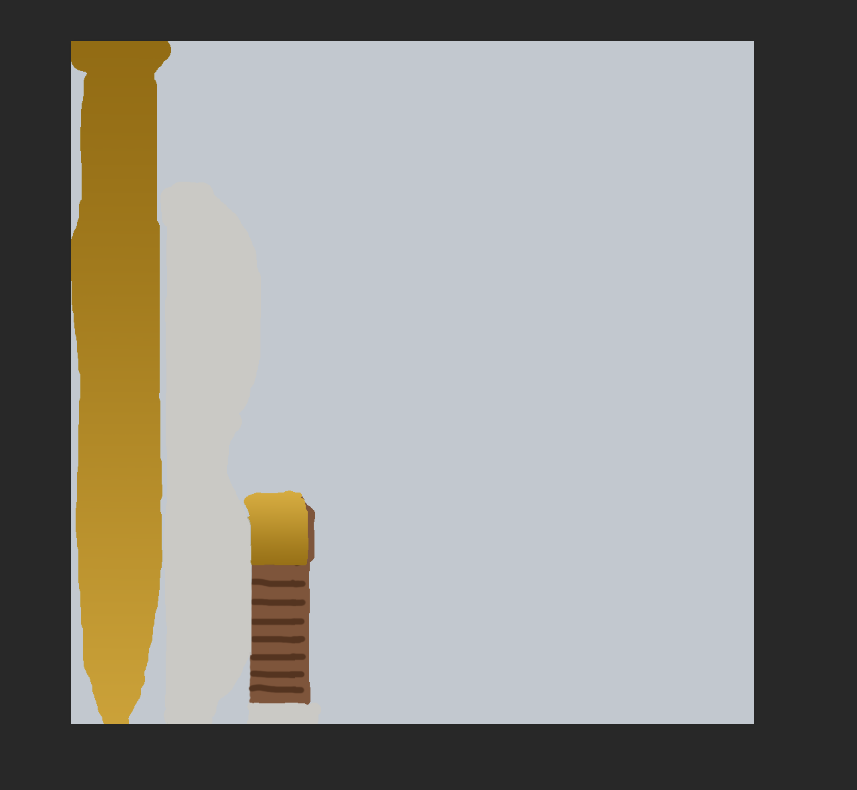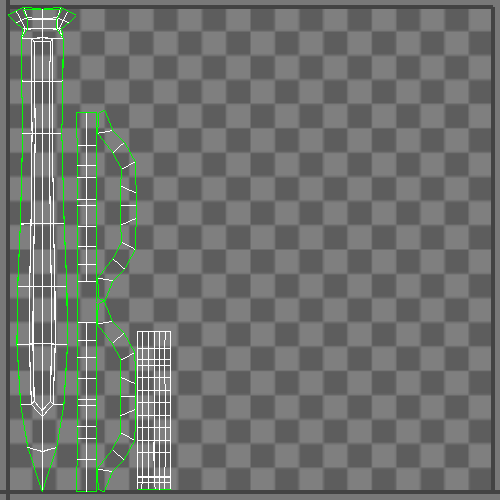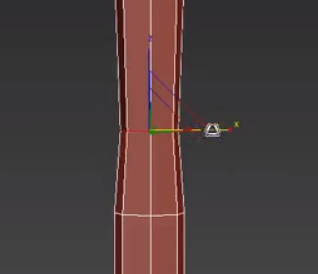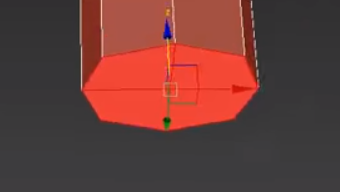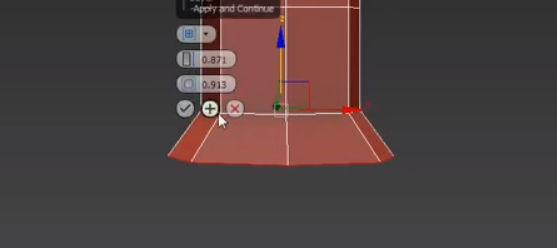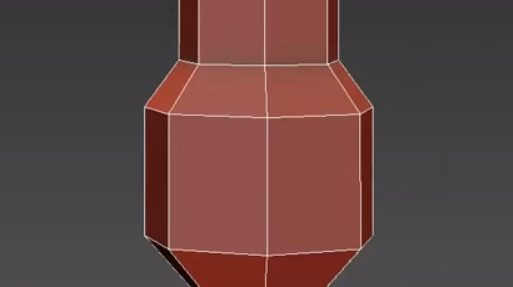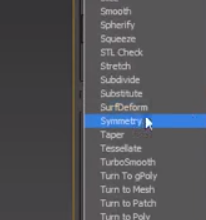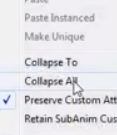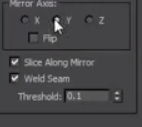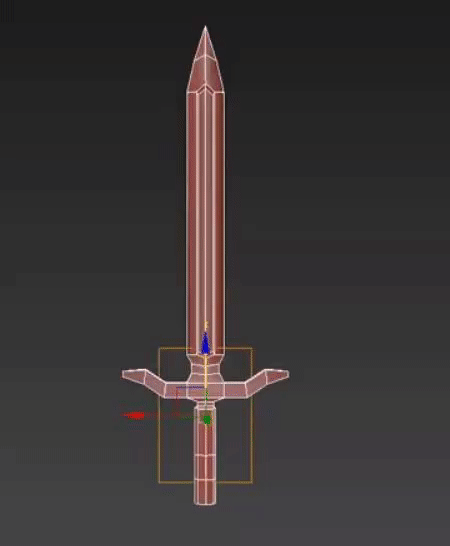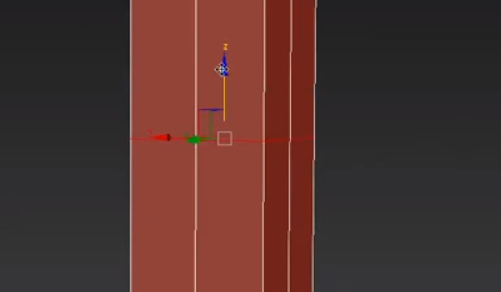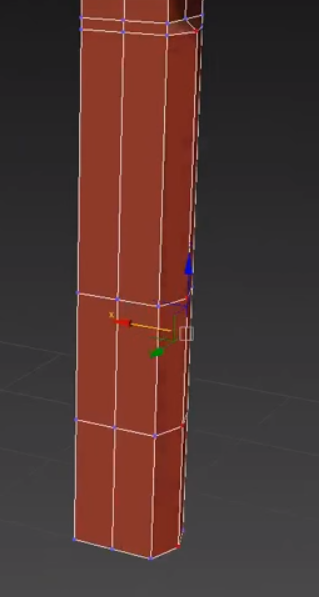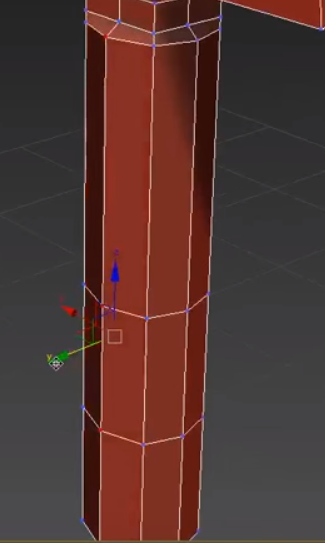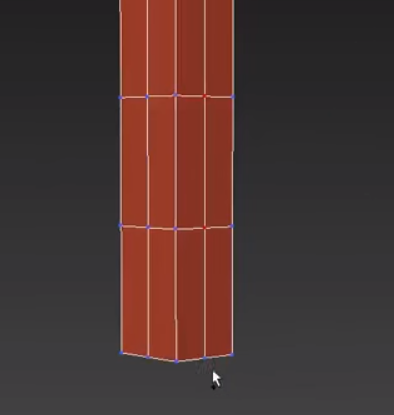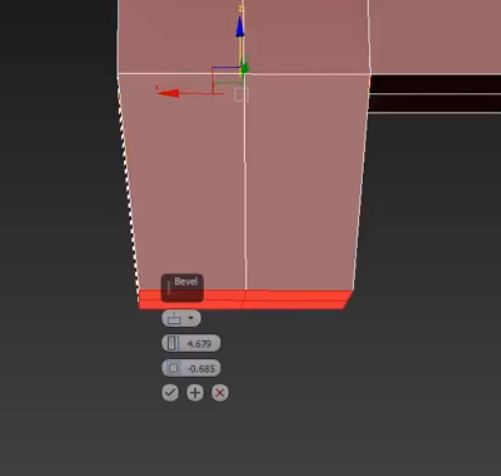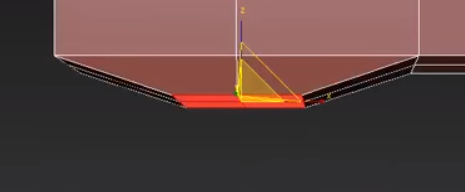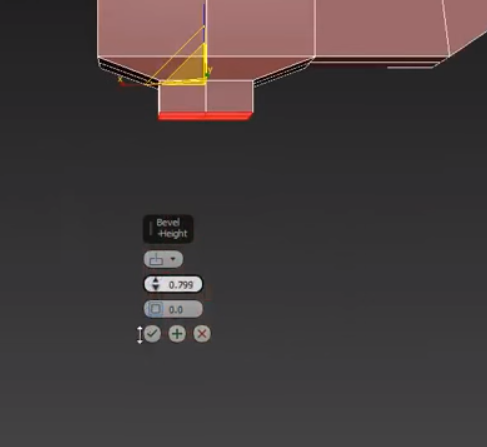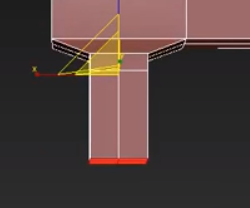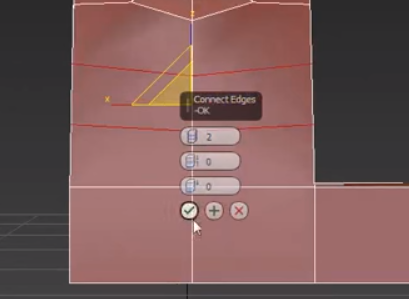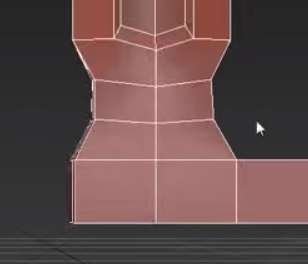I tried to use as little tutorials as possible as I could so that I could say it's truly mine and unique.
Although it took way longer that expected, it was a fun process.
Wesley gave me so many ideas and he helped me out a lot, so most of the sword design was because of him and I want to thank him for that.
This month I learned so many things. Either through trial and error or by looking it up on a separate video.
I learned how to box model a sword from scratch. I started with a small little box.
And got from this:
To this:

It was a long and hard journey but I eventually finished it.
I could say that my 3dsmax skills have improved a lot this month. I used bevels, extrudes, and other modifiers. And I have more experience in this program.
I expected to finish the sword a bit earlier this month so that I could start a game in Unity, but guess not.
This month was very fun and I learned a lot.
Next month I will hopefully be starting a game in Unity and get something done because it is the last month of school... :D